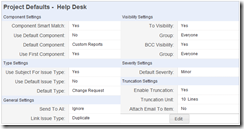NOTE: this is not really a published post, but a draft submitted for collaborative proof reading and amending. Please see www.mailboxprocessing.com for the current versions.
MailboxPro is an official addon for Gemini. Put simply, it will create Items and Comments from emails. However, there is much more to see. There are some highlights below, and an overview to give a general idea of how it works and why you should use MailboxPro
Highlights
- Create Items and Comments from Email
- Check multiple email accounts
- Full audit recording
- Notify External users
- Create Plugins for custom matching
Overview
This diagram illustrates how MailboxPro works. Bob, who represents any Gemini user, sends an email to MailboxPro as either a reply to a notification, or to make a new issue. Bob can send it from his work, his home, or any other email account and MailboxPro will use the Aliasing feature to link all those email addresses to his single Gemini account. Once the email has been received, MailboxPro will process it.
Any email with an issue ticket number in the subject will be added as a comment to that issue, otherwise, it will be treated as a new issue. Emails sent to Account 1 will automatically be placed in ‘Project A’ because the account has been specifically locked to that project. Conversely, emails sent to Accounts 2 and 3 will be matched to any of the Gemini projects based on the subject and email content. Other items, such as component, type, etc will be determined by the email content, or project defaults which are already set up in MailboxPro.
You can truncate or replace parts of text, such as removing previous email threads, legal disclaimers or signatures to help keep your Gemini tickets succinct. For more details on the other facilities available, please read on.
Multiple Accounts
MailboxPro will check any number of email accounts, on a specified interval. You can link each account to a project, or just let MailboxPro ascertain which project, based on the project codes, names, and smart match reading of the email contents. MailboxPro will automatically handle intermittent network errors, and notify you if an account permanently fails, so you won’t miss a beat.
Email Management
Once the email has been downloaded into MailboxPro, you can manage, process, and view it, all from the Email Management screen. The intuitive user interface as it handles the same as a webmail client.
Keep up to the date information on the processes with the queue monitor.
Reporter Identification
To ensure the right reporter is identified, MailboxPro offers the following mechanisms:
- Gemini Email Address – Check the email address with the list of Gemini users
- Aliasing – Check the email address against the Aliases created (Alias links an email address to a Gemini account)
- Auto Create – Automatically create a new user
- Default – Automatically use a default
If a reporter cannot be found, the email will be placed in a pending state for manual review.
Project Identification
To add the new issue to the right project, the following project identification features are used:
- Project Detail: Checks to see if the project name or code is in the subject line.
- Email Content: look through the email to find keywords to identify the project
- Default Project: New issues can be created in a default project.
If the project cannot be found, the email will be placed in a pending state for manual review.
Item Values
For items like the Component, Visibility, Type, etc, each setting can be specified on a per project basis. MailboxPro will attempt to identify the correct item from the email contents; looking for keywords in the subject and body and work out the most likely value.
Visibility can be set by the location of the MailboxPro email address in the original email’s CC or BCC field. Priority is taken from the original email’s priority. MailboxPro will try and intelligently complete as many fields as possible for you.
Notifications
MailboxPro will also send out a notification to confirm the issue / comment has been created. It can be set to just email external users (those not in Gemini), everyone else (observes “email my changes setting” and everyone including you.
Filtering
MailboxPro has two filtering functions.
- Email Filtering: MailboxPro can be set to ignore emails that are either Out Of Office emails, or to block email addresses/domains from sending email to your Gemini.
- Content Filtering: MailboxPro can filter out content from the email. For example, you could remove email signatures, or legal disclaimers. You can attach the entire email to the ticket if you still want to keep it intact.